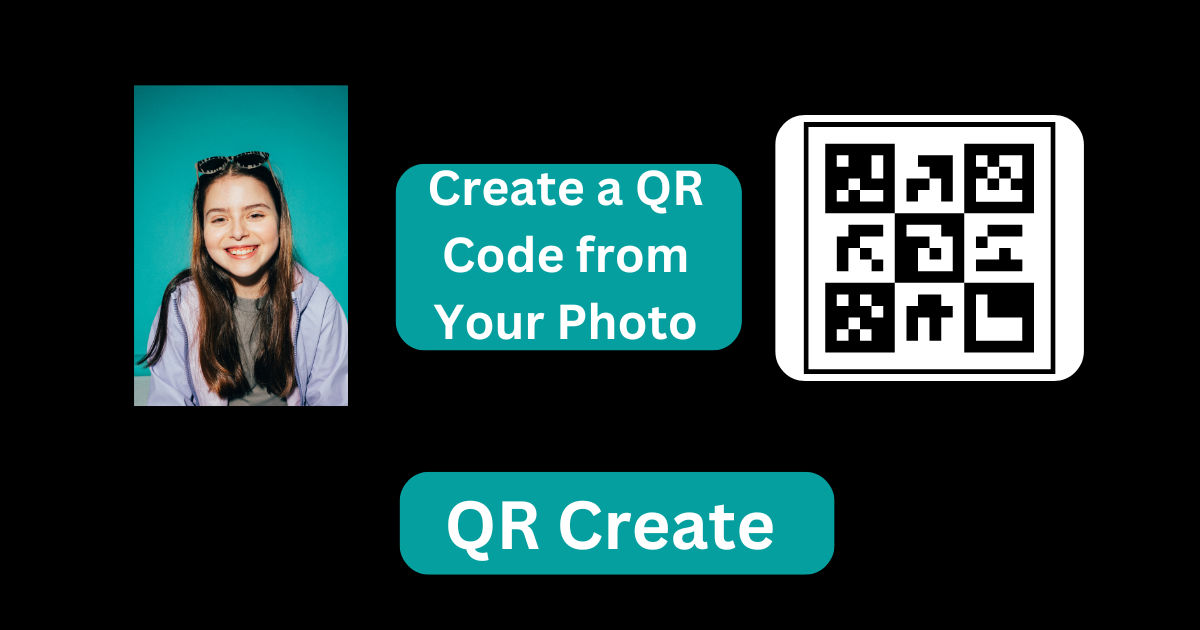Create QR Code Your Photo: Today I will tell you how you can convert your photo into QR code. It is a trend these days that people want to convert their photos into QR code, but they do not know how to convert their photos into QR code. For this, I have told you in full detail in this article that how you can convert your photo into QR code.
In today’s digital age, QR codes have become ubiquitous, providing an easy way to share information quickly. While they are often used for URLs, contact information, and event details, you can also create a QR code from your photo. This can be a fun and efficient way to share images with friends, use them in marketing materials, or integrate them into digital content. Here’s a detailed guide on how to create a QR code from your photo.
Step 1: Choose a QR Code Generator
To begin, you’ll need a reliable QR code generator. There are many free and paid QR options available online. Some popular ones include:
- QR Code Generator (www.qr-code-generator.com)
- GoQR (www.goqr.me)
- QR Stuff (www.qrstuff.com)
- Beaconstac (www.beaconstac.com)
These platforms allow you to create QR codes for various types of data, including images.
Step 2: Prepare Your Photo
Before creating the QR code, ensure your photo is ready:
1. Resolution: Ensure the image is of good quality but not too large in file size.
2. File Format: Common formats like JPEG and PNG are usually supported by QR code generators.
3. Privacy: Remember that anyone who scans the QR code can see the image, so make sure it’s appropriate for sharing.
Step 3: Upload the Photo to a Hosting Service
Since QR codes can’t store images directly, you’ll need to host the image online. You can utilize image hosting services such as:
- Imgur (www.imgur.com)
- Google Drive (drive.google.com)
- Dropbox (www.dropbox.com)
- Flickr (www.flickr.com)
Upload your photo to one of these services and obtain the shareable link.
Step 4: Generate the QR Code
1. Open the QR Code Generator: Go to your chosen QR code generator website.
2. Select URL Option: Since you’ll be using a link to your photo, select the option to create a QR code for a URL.
3. Enter the Link: Paste the shareable link to your photo in the designated field.
4. Customize (Optional): Many generators allow you to customize your QR code’s design. You can change colors, add a logo, and more.
5. Generate the QR Code: Click the button to generate your QR code. The process is usually instant.
Step 5: Download and Test Your QR Code
1. Download: Once generated, download the QR code in your preferred format (PNG, SVG, etc.).
2. Test: Before sharing, test the QR code with your smartphone or a QR code reader to ensure it correctly directs to your photo.
Step 6: Share Your QR Code
Now that your QR code is ready, you can share it in various ways:
- Print Media: Include it in flyers, posters, business cards, or brochures.
- Digital Platforms: Share it via email, social media, or embed it in your website.
- Creative Uses: Use it on merchandise, event tickets, or even as part of your art projects.
Tips for Effective QR Code Usage
- Keep It Simple: Ensure your QR code is not overly complicated to scan. Avoid excessive customization that might hinder its readability.
- High Contrast: Use high contrast colors to make the QR code easily scannable. A dark code on a light background is ideal.
- Size Matters: Make sure the QR code is large enough to be scanned easily, especially if it’s printed on a small item.
- Track Usage: Some QR code generators offer analytics to track how often and where your QR code is scanned. This can be useful for marketing purposes.
By following these steps, you can create a QR code that efficiently shares your photo with anyone who scans it. Whether for personal use, business, or creative projects, QR codes provide a versatile way to connect the physical and digital worlds.