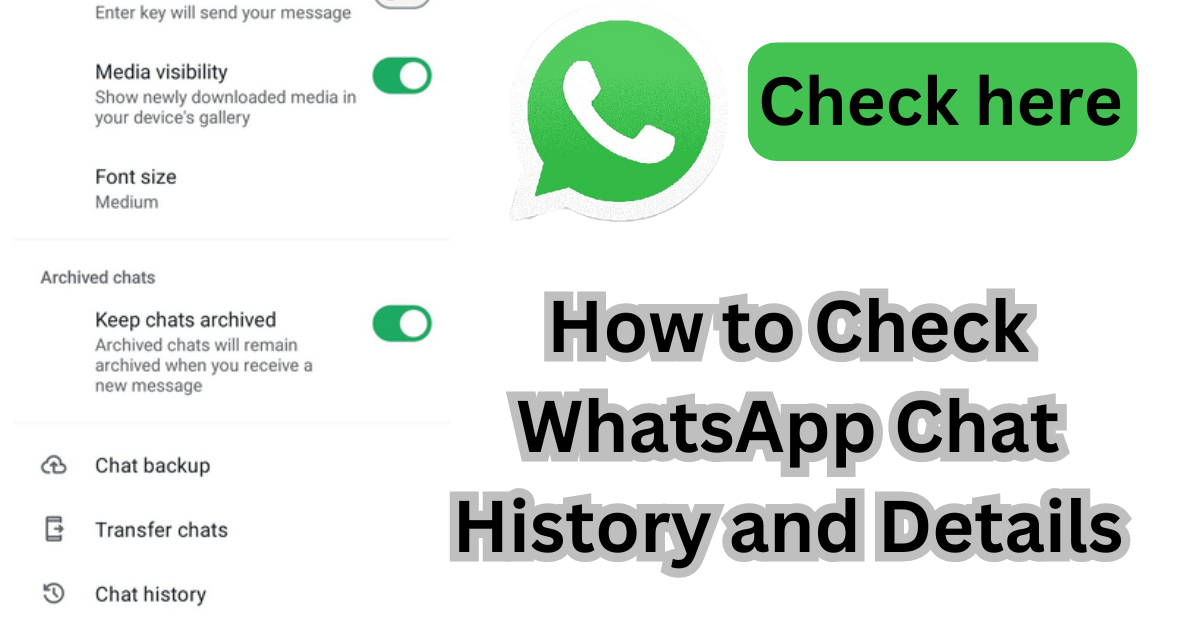Whatsapp Chat History: Today in this article, I will tell you how you can read any deleted message on WhatsApp. You will not need any third-party apps with great ease. You can take backups of WhatsApp chats through WhatsApp. In this very easy, step-by-step article, we will tell you how to take backups of chat.
WhatsApp, one of the most popular messaging applications globally, offers several ways to access and review chat history. Whether you need to revisit old conversations, find specific messages, or monitor chat details, WhatsApp provides user-friendly features to meet these needs. This article outlines step-by-step instructions on how to check your WhatsApp chat history and details.
1. Viewing Individual and Group Chats
Accessing Chats
1. Open WhatsApp:
Install the WhatsApp application on your smartphone.
2. Navigate to Chats:
Tap the “Chats” tab, which is typically found at the bottom of the screen on iOS devices and at the top on Android devices.
3. Select a Conversation:
Scroll through your list of conversations and tap on the chat you want to view.
Reviewing Chat History
- Scrolling: Simply scroll up to view older messages within the chat. WhatsApp loads messages incrementally, so keep scrolling to load more messages.
- Search Function: Tap the search icon (a magnifying glass) within the chat to search for specific words or phrases. This feature is useful for quickly locating specific parts of the conversation.
2. Exporting Chat History
WhatsApp allows you to export chat histories for archiving or review outside the app.
1. Open a Chat: Go to the chat you want to export.
2. Open Chat Menu: Tap the three dots in the top right corner (Android) or the chat name at the top (iOS) to open the chat menu.
3. More Options: Select “More” (Android) or “Export Chat” (iOS).4. **Choose Export Method**: Decide whether to include media files (photos, videos) in the export or not. Select the method to share or save the exported chat, such as email or cloud storage.
3. Checking Chat Details
Contact Info and Group Info
- Contact Info: Within an individual chat, tap the contact’s name at the top to view their profile information, including phone number, status, and media shared.
- Group Info: In a group chat, tap the group name at the top to see the group’s details, such as participants, media shared, and group description.
Viewing Media, Links, and Documents
1. Open a Chat: Go to the desired chat.2. **Open Chat Menu**: Tap the chat name or the three dots to open the chat menu.
3. Media, Links, and Docs: Select “Media, Links, and Docs” to view all the shared media files, links, and documents in the chat.
4. Using WhatsApp Web and Desktop
For a more extensive view and easier navigation, use WhatsApp Web or the desktop application.
1. Access WhatsApp Web/Desktop: Open [WhatsApp Web](https://web.whatsapp.com) on your browser or download the desktop application.
2. Scan QR Code: Open WhatsApp on your phone, go to “Settings” > “Linked Devices” > “Link a Device,” and scan the QR code on the web/desktop application.
3. View Chats: Once linked, you can view and search your chat history just like on your mobile device, but with the convenience of a larger screen and keyboard.
5. Backup and Restore Chat History
To ensure you never lose your chat history, regular backups are essential.
Backup
1. Open Settings: Go to WhatsApp “Settings” > “Chats” > “Chat Backup.”
2. Configure Backup: Choose backup frequency, Google Drive (Android) or iCloud (iOS) account, and whether to include videos.
3. Backup Now: Tap “Back Up” to manually create a backup.
Restore
- Reinstall WhatsApp: If you need to restore a backup, reinstall WhatsApp and verify your phone number.
- Restore from Backup: Follow the prompts to restore your chat history from the backup file during the setup process.
Conclusion
WhatsApp makes it straightforward to access, review, and manage your chat history and details. Whether you’re looking to revisit old conversations, export chats for safekeeping, or manage media files, the steps outlined above provide comprehensive guidance. Regular backups ensure that your chat history is always preserved, giving you peace of mind and uninterrupted access to your messages.