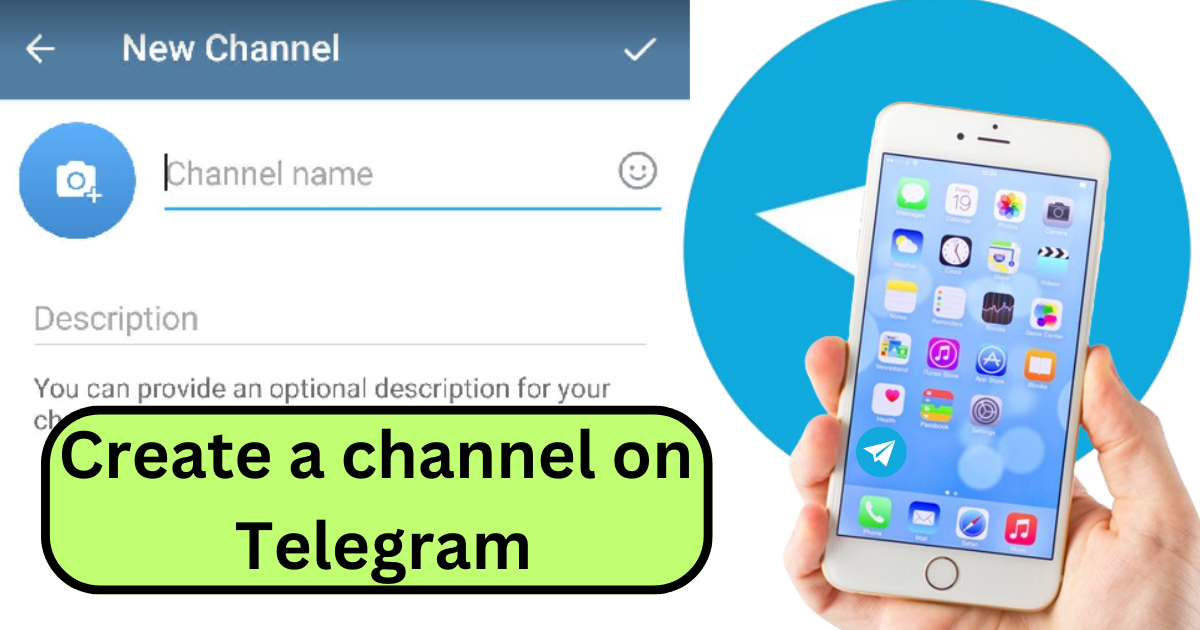Introduction
Creating a channel on Telegram is a straightforward process that allows you to broadcast messages to a large audience. Follow these steps to set up your own channel:
Step 1: Open Telegram
Begin by opening the Telegram app on your device. Ensure you are logged in to your account. If you don’t have the app installed, download it from the App Store or Google Play Store.
Step 2: Access the Menu
Once you’re in the app, tap on the three horizontal lines in the upper-left corner of the screen to open the menu. This will display various options related to your Telegram account.
Step 3: Select “New Channel”
In the menu, look for the “New Channel” option and tap on it. This will initiate the channel creation process.
Step 4: Set Up Your Channel
Channel Name
Enter a name for your channel. Make sure it reflects the purpose or theme of your channel, as this is what your audience will see.
Channel Description
Provide a brief description of your channel. This should give potential subscribers an idea of the content they can expect.
Channel Photo
You can also add a photo to represent your channel. Tap on the camera icon to upload an image from your device.
Step 5: Choose Channel Type
Telegram offers two types of channels:
- Public Channel: This type of channel can be found and joined by anyone. You will need to set a unique public link (e.g., t.me/yourchannelname).
- Private Channel: This type of channel is not searchable. Users can only join via an invite link that you provide.
Choose the type that best suits your needs by selecting either “Public Channel” or “Private Channel.”
Step 6: Invite Subscribers
After setting up your channel, you will be prompted to invite subscribers from your contacts. You can skip this step if you prefer to invite people later.
Step 7: Manage Your Channel
Once your channel is created, you can start posting content. Here are a few management tips:
Posting Messages
Tap on the channel’s name to open it, then tap on the message box to type and send messages. You can share text, photos, videos, and files.
Adding Admins
To manage your channel more effectively, you can add administrators. Tap on the channel’s name, then the pencil icon (or “Edit” option), and select “Administrators.” Add admins from your contacts or by username.
Customizing Settings
You can customize your channel’s settings by tapping on the channel name and then the pencil icon. Here you can edit the name, description, photo, and other settings.
Promoting Your Channel
To grow your audience, share your channel link on social media, websites, and other platforms. Engage with your subscribers by regularly posting valuable content.
| Step | Action | Details |
|---|---|---|
| 1 | Open Telegram | Ensure the app is installed and you are logged in. |
| 2 | Access the Menu | Tap the three horizontal lines in the upper-left corner. |
| 3 | Select “New Channel” | Find and tap “New Channel” in the menu. |
| 4 | Set Up Your Channel | |
| – Channel Name | Enter a name that reflects the channel’s purpose. | |
| – Channel Description | Provide a brief description of the channel’s content. | |
| – Channel Photo | Optionally, upload an image to represent the channel. | |
| 5 | Choose Channel Type | |
| – Public Channel | Can be found and joined by anyone; set a unique public link. | |
| – Private Channel | Not searchable; users join via invite link. | |
| 6 | Invite Subscribers | Optionally invite contacts to join your channel. |
| 7 | Manage Your Channel | |
| – Posting Messages | Send text, photos, videos, and files. | |
| – Adding Admins | Add administrators to help manage the channel. | |
| – Customizing Settings | Edit name, description, photo, and other settings. | |
| – Promoting Your Channel | Share the channel link to grow your audience. |
Conclusion
Creating a channel on Telegram is a simple process that can help you reach a wide audience. By following these steps, you can set up and manage your own channel, customize its settings, and start sharing content with your subscribers. Whether you’re promoting a business, sharing news, or building a community, Telegram channels offer a powerful platform for communication.