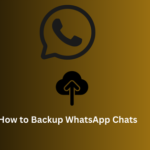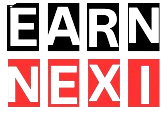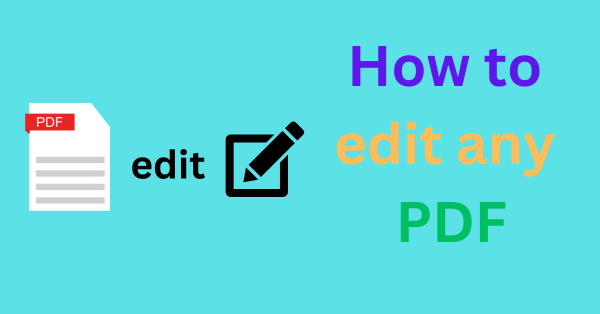
Editing a PDF document can seem daunting because PDFs are designed to be a final, fixed format. However, there are several methods and tools available to make editing PDFs accessible and straightforward. Here’s a comprehensive guide on how to edit any PDF.
How to Edit Any PDF: A Comprehensive Guide
PDFs (Portable Document Format) are widely used for sharing documents because they preserve the formatting across different devices and platforms. However, editing a PDF isn’t as straightforward as editing a Word document. Fortunately, there are various tools and techniques available that make PDF editing possible. Here’s how you can edit any PDF, using different methods and tools.
1. Using Adobe Acrobat Pro DC
Adobe Acrobat Pro DC is the most powerful and comprehensive tool for editing PDFs. Here’s how to use it:
- Open the PDF: Launch Adobe Acrobat Pro DC and open the PDF you want to edit.
- Edit Text and Images: Click on the “Edit PDF” tool in the right pane. This will allow you to edit text, images, and other elements in the document.
- Add or Remove Content: You can add new text, insert images, or remove existing content using the toolbar.
- Save Your Changes: Once you’re done, save your edited PDF.
Adobe Acrobat Pro DC offers advanced features like OCR (Optical Character Recognition) for editing scanned documents, and the ability to edit forms and add digital signatures.
2. Using Online PDF Editors
If you don’t have Adobe Acrobat Pro DC, there are numerous online tools available for editing PDFs. Some popular options include:
- Smallpdf: Visit Smallpdf’s website and upload your PDF. You can then edit the text, add images, and more. After editing, download the updated PDF.
- PDFescape: This tool allows you to edit text, add annotations, and fill out forms. It’s free for documents up to 10MB or 100 pages.
- Sejda: Sejda offers various editing tools including text editing, form filling, and more. You can upload your document, make the necessary changes, and then download the edited file.
Online PDF editors are convenient because they don’t require any software installation, but they may have limitations in terms of file size and advanced features.
3. Using Microsoft Word
For basic editing, you can use Microsoft Word to edit a PDF. Here’s how:
- Open the PDF in Word: Open Microsoft Word and go to File > Open. Select the PDF you want to edit. We know that Word will convert the PDF into an editable Word document.
- Edit the Document: Make the necessary changes in the Word document.
- Save as PDF: Once you’re done, save the document as a PDF by going to File > Save As and choosing PDF from the file format options.
This method is suitable for simple text edits but may not preserve complex formatting and layout.
4. Using PDF Editing Software
There are several other dedicated PDF editing software options available, such as:
- Foxit PhantomPDF: A robust alternative to Adobe Acrobat with similar features including text editing, OCR, and form creation.
- Nitro Pro: Offers comprehensive PDF editing tools and a user-friendly interface.
- PDFelement: Provides a wide range of editing options, including text and image editing, annotations, and more.
These tools often come with free trials or different pricing plans based on the features you need.
5. Using Preview on Mac
Mac users can use the built-in Preview app for basic PDF editing. Here’s how:
- Open the PDF in Preview: Double-click the PDF to open it in Preview.
- Edit Text or Images: Use the markup tools to add text, annotate, or insert images.
- Export as PDF: Once you’ve made your edits, go to File > Export as PDF to save your changes.
Preview is great for simple annotations and minor edits but doesn’t offer advanced features like OCR or form creation.
Tips for Effective PDF Editing
- Backup the Original: Always keep a backup of the original PDF before making any edits.
- Check for Permissions: Ensure you have the right to edit the PDF, especially for protected or encrypted files.
- Maintain Formatting: Be cautious while editing to preserve the original formatting and layout.
- Use OCR for Scanned Documents: If you’re editing a scanned document, use OCR to convert it into an editable format.
Conclusion
Editing a PDF is no longer a complex task with the variety of tools available today. Whether you opt for Adobe Acrobat Pro DC, online editors, Microsoft Word, or other dedicated software, you can easily make the necessary changes to your PDF documents. Choose the method that best fits your needs and the complexity of the edits you need to make.