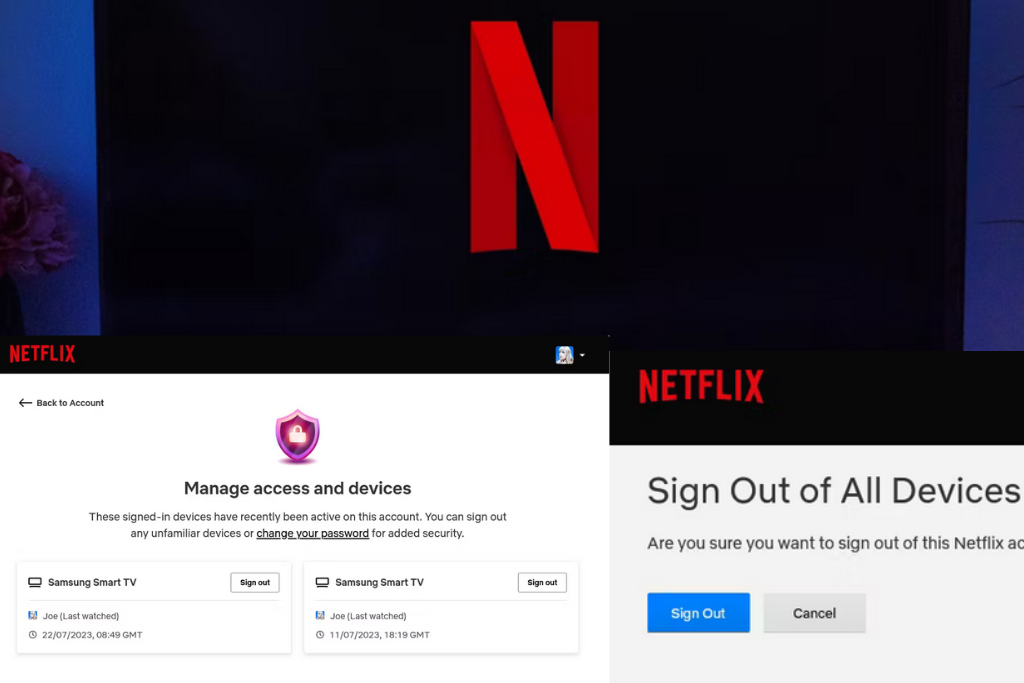Signing out of Netflix on your smart TV can be a simple process, but depending on your device and menu options, you may need to follow a few specific steps. Here’s a guide that outlines how to do it, including both direct and remote methods.
1. Open Netflix App
To start, open the Netflix app on your smart TV. Make sure you’re on the home screen by pressing the Return button on your remote until you see the main menu of Netflix.
2. Access the Menu
Once the app is open, press Left on your remote to access the side menu. The menu typically appears on the left side of your screen, giving you access to various options.
3. Navigate to “Get Help”
In the side menu, press Down on your remote to highlight the Get Help option. If “Get Help” appears at the bottom-right of the screen, navigate down the menu and press Right to highlight it. Once selected, press the Select button on your remote.
4. Sign Out
After selecting “Get Help,” press Down to highlight the Sign out option. Press Select on your remote, and confirm by pressing Select again when asked if you’re sure you want to sign out.
5. Optional: Use Remote Sequence
If you’re unable to access the menu for any reason, you can use a special remote sequence to reach the “Get Help” page. Enter the following sequence on your remote:
Up, Up, Down, Down, Left, Right, Left, Right, Up, Up, Up, Up.
This should take you directly to the “Get Help” page where you can sign out.
6. Option to Sign In Again
After signing out, you’ll have the option to sign back in to the same or a different Netflix account. If the sign-out is temporary, you can repeat these steps to sign out again whenever needed.
7. Remote Sign-Out via Website
If you no longer have access to your smart TV, or if you prefer remote management, you can sign out of Netflix via the website:
- Go to Netflix.com and sign in.
- Navigate to Account > Manage access and devices.
- Locate the device you want to sign out of (in this case, your smart TV) and select Sign out.
If your smart TV isn’t listed, you can also sign out of all devices via Account > Sign out of all devices.
8. Alternative Viewing Options
If you encounter issues with the Netflix app on your smart TV, or if you prefer other methods of streaming, consider using external devices. For example, you can connect Netflix to your TV using your phone, tablet, or a Windows PC, bypassing the need for the smart TV app altogether.
Conclusion
Whether you’re switching accounts, troubleshooting an issue, or no longer using the app on a particular device, signing out of Netflix on your smart TV is straightforward. Follow the steps above for a seamless experience, and remember that remote sign-out options are available if you need to manage your devices from afar.