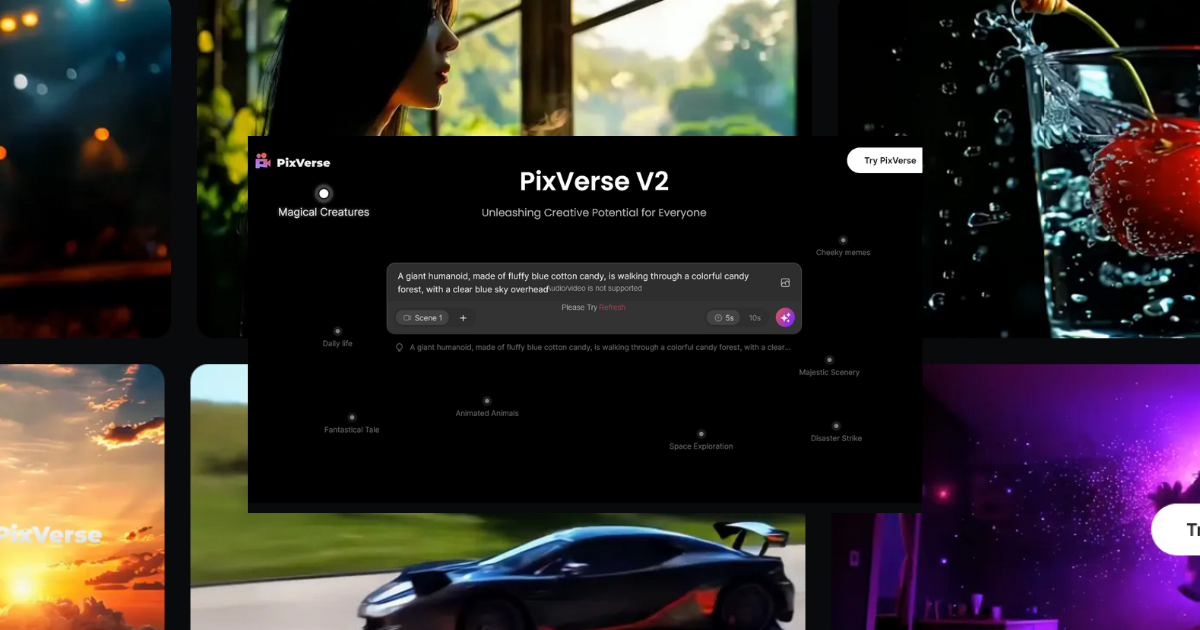PixVerse AI offers innovative tools for creating stunning visuals and videos using AI-driven technology. Whether you’re using the web application or the Discord community server, this guide will walk you through the key features and steps to get the most out of PixVerse AI. Our focus keyword for this guide is PixVerse AI.
Platform Options: Web Application and Discord Community Server
PixVerse AI provides two main platforms for users: the Web Application and the Discord Community Server. Both platforms offer robust tools for content creation, with slight differences in features and output quality.
Using the Web Application
The PixVerse AI web application is designed for easy access and straightforward editing. Here’s how to use it:
Templates
Hover over the available templates to view prompts such as “a girl smiling in a forest.” This feature helps you get inspiration and start your creative process.
Create
Click on “Create” to enter the main editing platform. Here, you can input your prompts and specify negative prompts to avoid unwanted elements like “noisy” or “blurry” aspects in your final creation.
Styles
PixVerse AI offers various styles, including realistic, anime, and 3D animation. While 3D animation is currently limited due to its beta status, the other styles offer diverse creative possibilities.
Aspect Ratio
The default aspect ratio for your creations is set at 16:9, making it suitable for most digital formats.
Image to Video Conversion
One of the standout features is the ability to convert images into videos. Upload your image, use a descriptive prompt, and adjust the motion strength to control the amount of movement in your video.
Download
Once you’re satisfied with your creation, click “Download” to save your file directly to your device.
Using the Discord Bot
The PixVerse AI Discord bot offers a slightly different experience, often yielding higher-quality results. Here’s how to use it:
Commands
Use commands like /create followed by your prompt (e.g., “a boy in the office”) to start creating. The bot will then generate your content based on the given prompts.
Customization
Similar to the web application, you can customize your creation by selecting the style, aspect ratio, and negative prompts to refine your content.
Quality
Discord generally produces better quality results compared to the web application, making it a preferred choice for users who prioritize high-quality outputs.
Download
After your content is generated, use the download icon to save it. You can also upscale your images directly within Discord for even better quality.
Key Tools in PixVerse AI
PixVerse AI offers several key tools across both platforms:
- Create: The main editing platform where all the magic happens.
- Negative Prompts: Helps you specify what you don’t want in your final product, such as “blurry” elements.
- Styles: Choose from realistic, anime, or 3D animation styles.
- Image to Video Conversion: Turn static images into dynamic videos by adjusting motion strength.
- Upscaler: This tool brightens and sharpens images, enhancing the overall quality.
Comparison: Web vs. Discord
Discord Quality
The Discord bot generally produces better quality results, which is ideal for users who need the highest resolution and detail in their content.
Web Application
While the web application offers easier access to download and editing tools, the output quality may not always match that of Discord.
Tutorials and Instructions
If you’re new to PixVerse AI, there are basic instructions and examples available in the “how to use” section on the Discord channel. These resources can help you get started quickly and effectively.
Overall Rating
The Image to Video Conversion feature of PixVerse AI is rated 8/10 for its quality, making it a strong tool for creators looking to add motion to their images.
Additional Features
PixVerse AI also offers inspiring prompts with dual clips for accuracy over creativity. Additionally, the upscaling feature, available on both platforms, allows users to enhance their creations further.
Conclusion
PixVerse AI is a versatile tool for content creators, offering powerful features across both its web application and Discord community server. Whether you’re looking to create stunning images or dynamic videos, PixVerse AI provides the tools you need to bring your vision to life. With easy-to-use interfaces and advanced AI capabilities, PixVerse AI is a must-have for anyone looking to enhance their creative projects.